DOMUS4U is a tool that allows you to control your lights with a simple touch, wherever you are

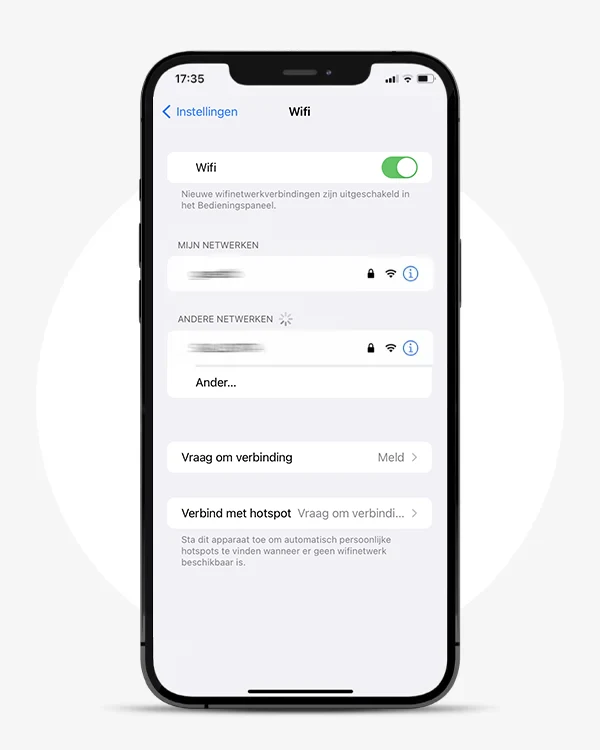
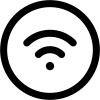
Check that you have Wi-Fi enabled on your mobile device and that you have connected to the network.
This App is optimised for use with private networks and therefore its use with public networks could be limited due to protective firewalls or other security settings.
Remember that the stability of your network and the performances of the signal transmission system can affect the devices' functionality.

If your WiFi network is dual band, select the 2.4GHz signal because the X-DRIVER, X-DRIVER TW and X-DRIVER D-MOTION devices only connect to this network.
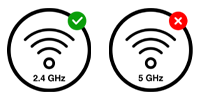
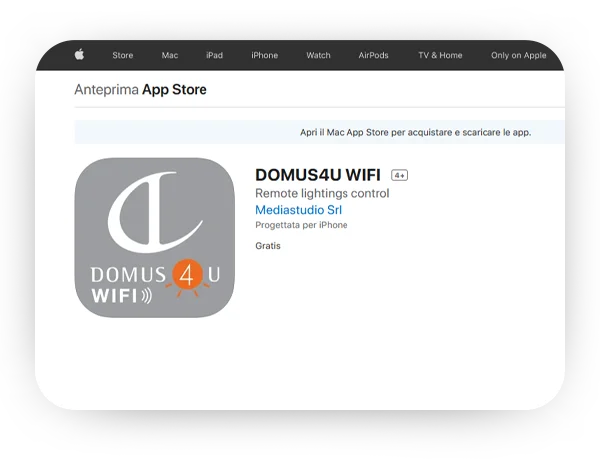
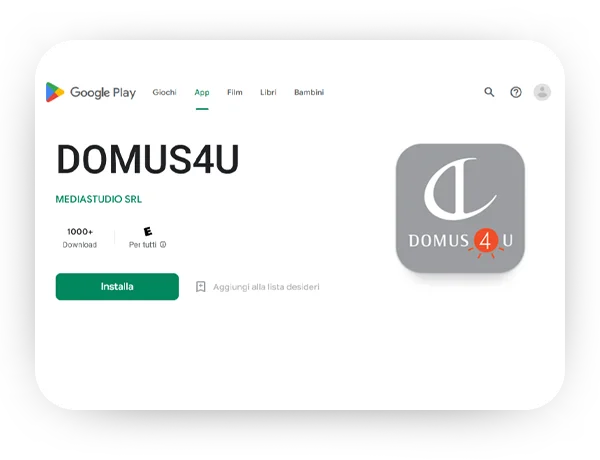
DOMUS4U WIFI is an application available on the Apple store (App Store) for mobile devices with iOS operating system and Google store (Google Play) for mobile devices with Android operating system.
Before installation, check the required minimum compatibility. Domus Line does not guarantee that all mobile devices with Android and iOS operating systems currently on the market are compatible with the minimum requisites requested to guarantee the full functionality of the DOMUS4U WIFI application
Follow the procedure by selecting your country and then entering an email address.
After having selected "GET YOUR CODE" you will receive an email containing a verification code, which will allow you to complete the registration by entering a password of your choice.
Keep your Login registration credentials safe; remember that they will be required by other users who may want to connect to these devices at a later stage.
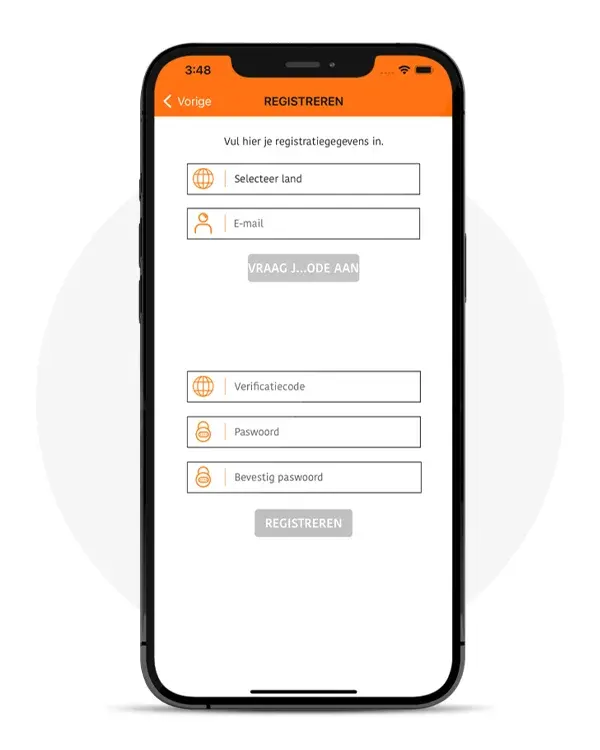
Now you can LOGIN using the credentials you used to register with.
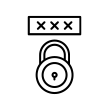
If you’ve forgotten the password tap on “Forgotten password?” and follow the procedure for registering a new one.
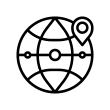
For the application to work properly you must allow DOMUS4U WIFI to access your location.
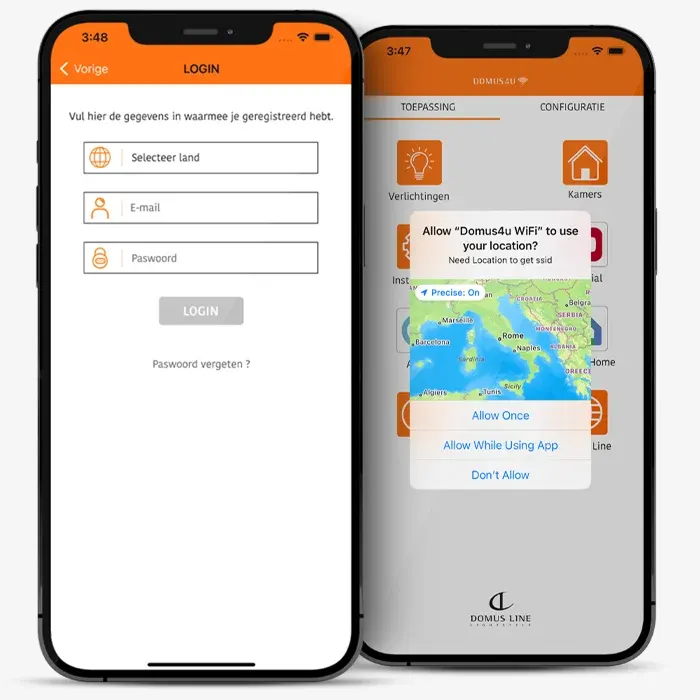
Now DOMUS4U WIFI is ready to be configured. To access the procedure, tap on "CONFIGURATION"
The procedure will enable you to associate the X-DRIVER, X-DRIVER TW and X-DRIVER D-MOTION devices (Find Lights), to rename and/or cancel them (Manage Lights), and also to associate them with specific areas of your home (Manage Rooms)..
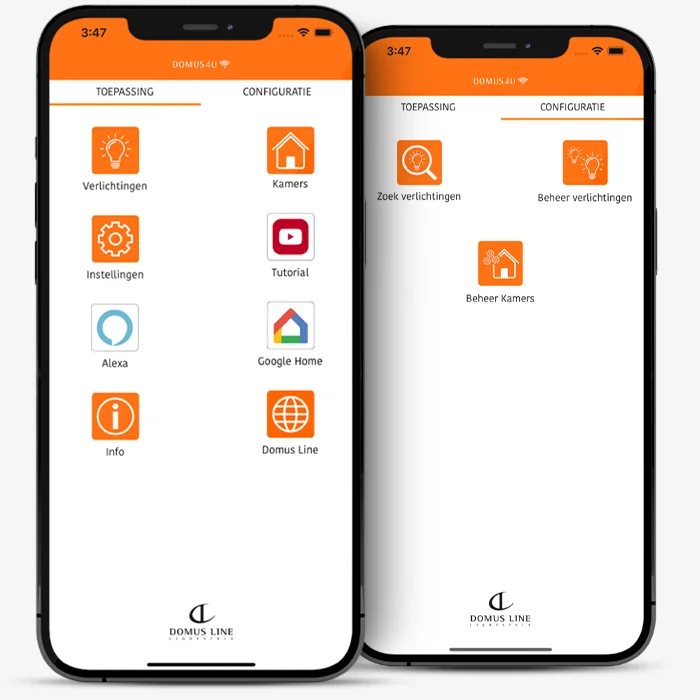
Tap on “Find Lights” and ensure that the device is connected to a mains socket. It is advisable to add one device (X-DRIVER) at a time.

Caution: if the application again prompts the configuration of the WI-FI network, this means that you have not connected your mobile device to the network.
Therefore, go to your device's settings and select a 2.4GHz network, or follow the guided procedure on “Change Wi-Fi Network”.
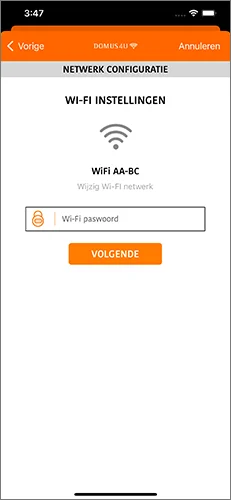
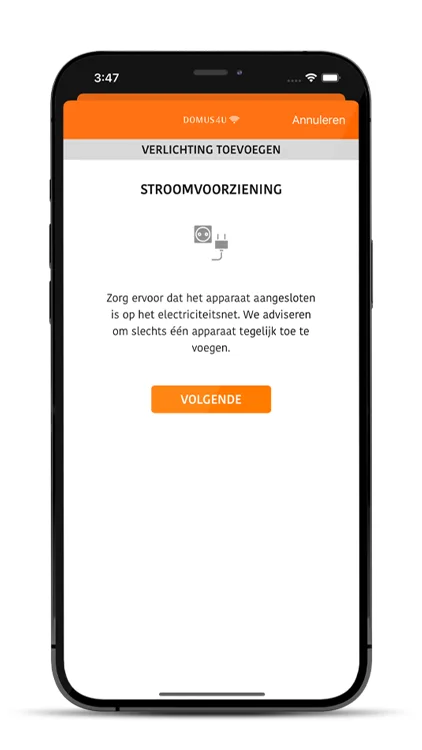
for X-DRIVER devices
for X-DRIVER WT and X-DRIVER D-MOTION devices
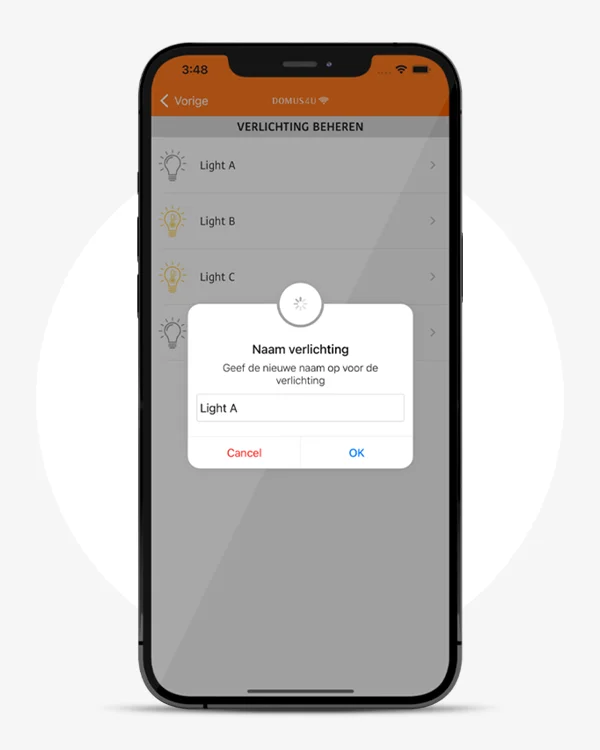
All X-DRIVER devices have a set-up indicator light which, among other things, indicates the status of connection to the Wi-Fi network.
When searching for the network the indicator light flashes..
When the indicator light is not flashing, this means that the device has connected to the Wi-Fi network and can therefore be linked to the mobile device.

If you are registering with devices that are not “brand new”, and which have previously been associated with a mobile device and another Wi-Fi network, remember that these must be associated again.
In this case, you must cancel the previous association by accessing the “Configuration” session, then “Manage Lights“ and finally, selecting each device (swipe left), and cancelling all the registered devices by tapping "Remove".
The names assigned to each individual device will remain saved and they can in any case be renamed once you’ve completed the new association procedure.
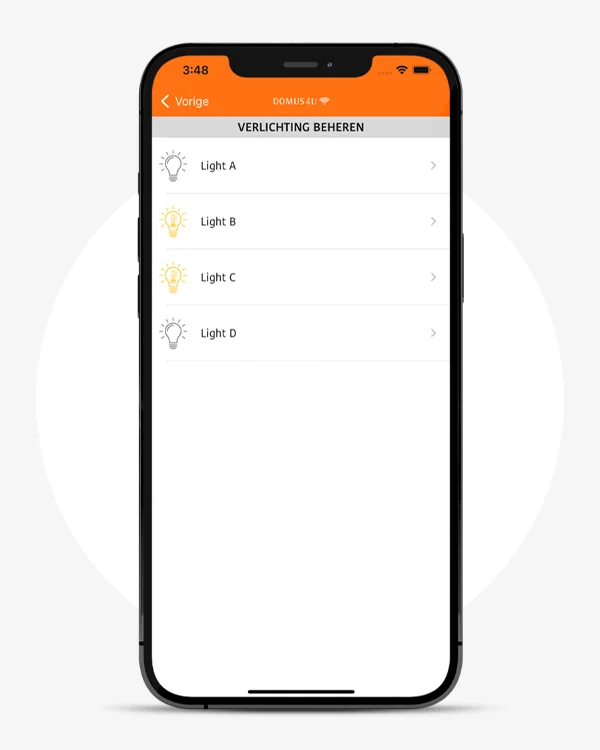
You can rename each device by selecting "MANAGE LIGHTS" in the CONFIGURATION tab and overwriting your preferred name; then add it to your mobile device by clicking "OK".
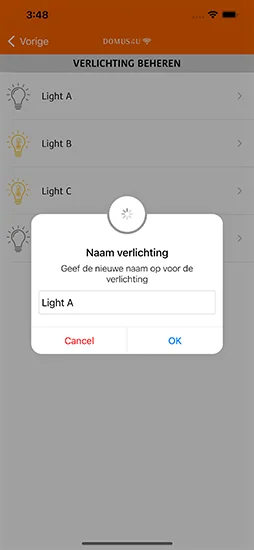

You can distinguish the standard devices (X-DRIVER) from the Tunable White ones (X-DRIVER TW e X-DRIVER D-MOTION) thanks to the icons.

Standard
(X-DRIVER)

Tunable White
(X-DRIVER TW and X-DRIVER D-MOTION)
In MANAGE ROOMS you can group individual devices based on the room in which they are installed and, with a simple touch, switch them on and adjust them simultaneously.
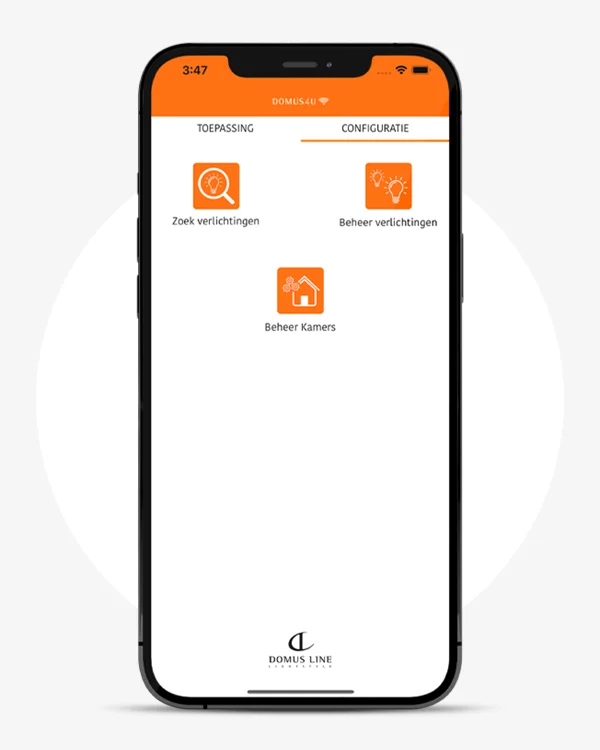
To register a new room, enter “Manage rooms”, tap on “+”, write the name you have chosen and finally, with a tap, select the devices you wish to associate.
Remember that each X-DRIVER device can only be associated with one room.
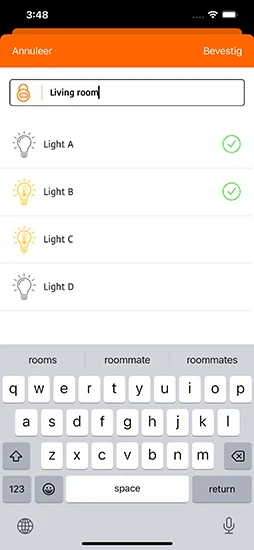
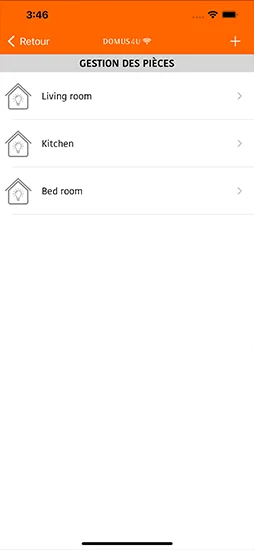

In MANAGE ROOMS you can change the name and add or remove the devices at any time.
If you want to remove a room, swipe left on the title and then tap on Remove.
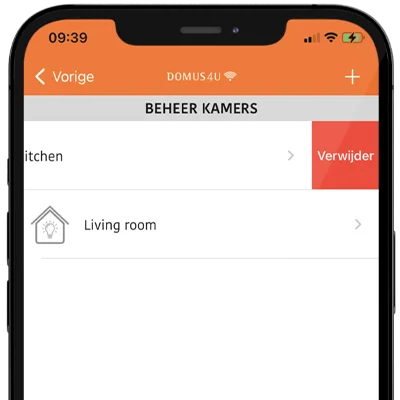
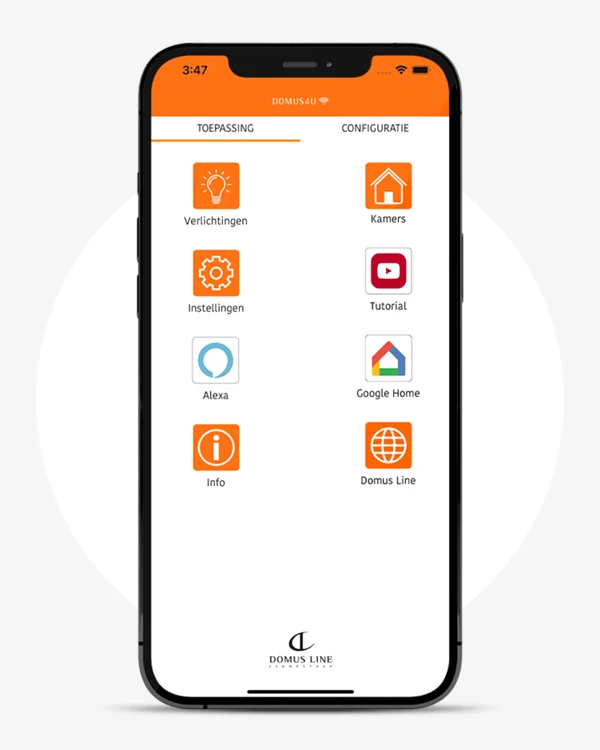
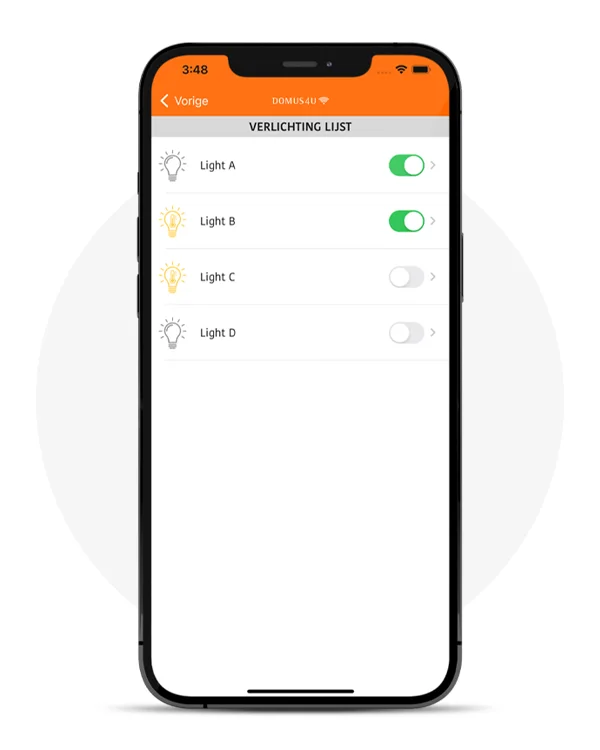
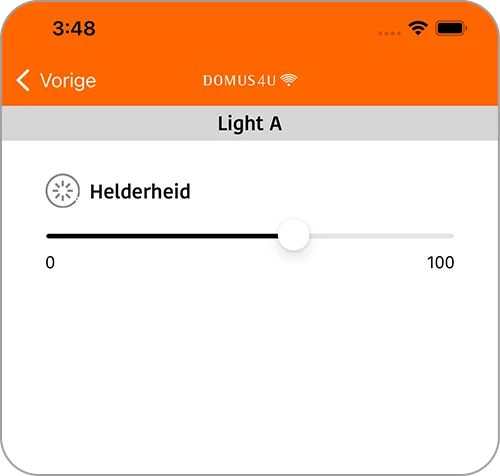
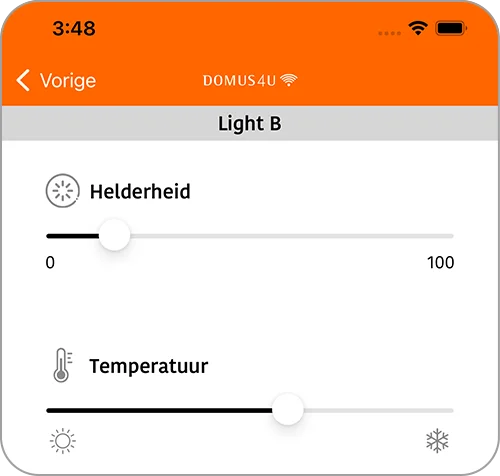
Om uw account te verwijderen en alle daaraan gekoppelde gegevens te verwijderen, moet u:
- Log in op de applicatie als dit nog niet is gebeurd
- Tik op de GEBRUIK-pagina op Instellingen
- Tik op ACCOUNT VERWIJDEREN
- Bevestig dat u uw account wilt verwijderen
Nadat u heeft bevestigd dat u uw account wilt verwijderen, wordt het gemarkeerd voor verwijdering en na zeven dagen wordt het account daadwerkelijk verwijderd.
Als u tijdens deze 7 dagen inlogt met het account, wordt het verwijderingsproces geannuleerd en moet u opnieuw een verzoek indienen om de account te verwijderen.