DOMUS4U is a tool that allows you to control your lights with a simple touch, wherever you are

WARNINGS
The configuration of the X-DRIVER, X-DRIVER TW (Tunable White) and X-DRIVER D-MOTION devices with the Google Home and Google Nest voice control devices requires the use of third party applications and software, including Google Home of Google LLC and Smart Life of Tuya Inc. Domus Life is not responsible for the legal requisites, conformity requisites, compliance with the privacy provisions and the management f the privacy settings, or for the conditions of use of the Google Home, Google Nest devices, the Google Home application and the Smart Life skill.
To consult the legal requisites, conformity requisites, conditions of use of Google Home, the Google Home and Google Nest, devices and to manage the privacy settings of Google Home, or for any other query about the Google Home, Google Nest devices and the Google Home app, please visit the official website of Google for your country and the information published about the Google Home application.
To consult the legal requisites, conformity requisites, conditions of use and to manage the privacy settings of Smart Life, or for any other query about how the Smart Life skill works, please visit the official website of Tuya.com for your country and the information published about the skill.
Remember that the Google Home and Google Nest voice assistants, the Google Home app and the Smart Life skill are only available in certain languages. Therefore, before proceeding with their configuration, we recommend checking that at least one of the languages that you speak and/or understand is available. For the full, updated list of the languages supported by the devices, app and skill, please consult the Google.com and Tuya.com websites for your country.
Before proceeding with the configuration, we recommend that you verify that your Google Home or Google Nest device is compatible with the Smart Life application by Tuya with the connectivity requisites for the Wi-Fi and system networks, the accessibility functions and the functions for protecting your privacy.
Caution: the devices registered with the DOMUS4U WIFI application and grouped into rooms of the home in which they have been installed (MANAGE ROOMS function), are not recognised by the Google Home application and cannot therefore be controlled with the relative voice commands. However, during the procedure of configuration and association of the devices with the Smart Life skill and the Google Home application, it is possible to associate each device with a Room (environment).
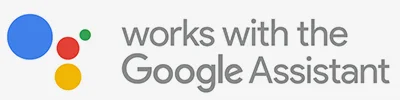
The X-DRIVER1, X-DRIVER TW1 and X-DRIVER D-MOTION devices equipped with the WI-FI control module (CM4-XD, CM4-XD TW or CM4-XDW), can be interfaced with the Google Home and Google Nest voice-controlled devices.
(1) only for models from 30W to 60W (not compatible with 15W models).
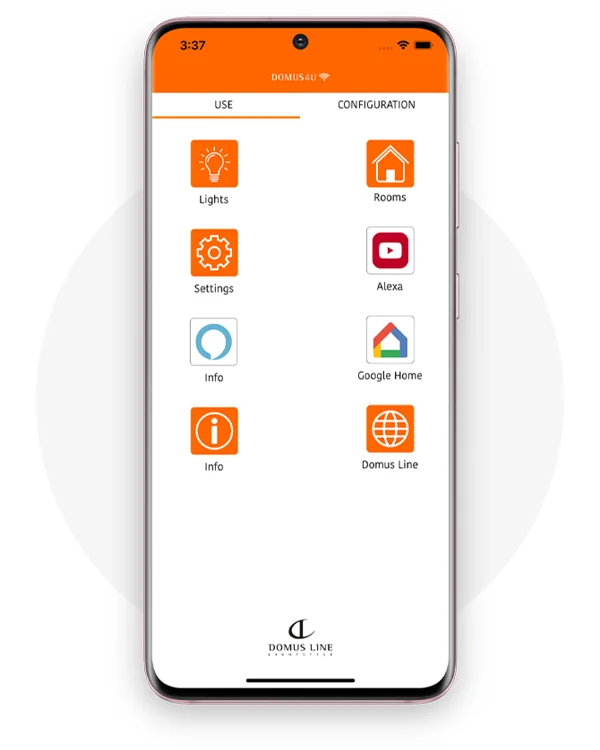
If you have a Google Home or Google Nest device that is compatible with the Google Home application, you can control the X-DRIVER, X-DRIVER TW (Tunable White) and X-DRIVER D-MOTION devices by Domus Line using voice commands.
With Google Home, and a simple “OK, Google, turn on...” or “Hey Google, turn on...”, you can switch on and off and control the brightness of all lighting connected to X-DRIVER devices and also adjust the colour temperature of Tunable White or D-MOTION lighting connected to X-DRIVER TW or X-DRIVER D-MOTION devices.
If you already use a Google Home or Google Nest device, and you are familiar with the Google Home application, you can go straight to the brief configuration guide that you’ll find in the dashboard of the DOMUS4U WIFI application, or pass directly to the instructions for the configuration of the Smart Life skill.
If you have never used a Google Home or Google Nest device, the Google Home application or the Smart Life skill, below you’ll find detailed instructions for configuring and interfacing it with X-DRIVER devices. These instructions are not a substitute for those provided by Google with the Google Home or Google Nest voice command devices and the Google Home application, so we invite you to consult these in any case, and to note that they could vary depending o9n the country in which the device is configured and used.
If you intend to use a Google Home or Google Nest device as a “demo” to promote the functions of the devices of the X-DRIVER collection, we advise you to restore the factory settings at each new demo. To do this, we recommend you consult the website https://support.google.com/googlenest under the heading “Factory reset Google Nest and Home speakers and displays”. Restoring the factory settings cancels the previous configuration (Wi-Fi network, login credentials, etc.) which could result in a conflict with the new conditions of use.
Google Home is an application available in the Apple store (App Store) for mobile devices with iOS operating system and Google store (Google Play) for mobile devices with Android operating system. Before installation, check the required minimum compatibility. To download the Google Home app, open the store on your mobile device, search for the Google Home application, then tap on “Install”.
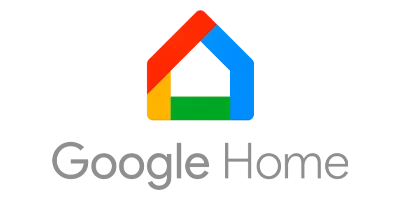
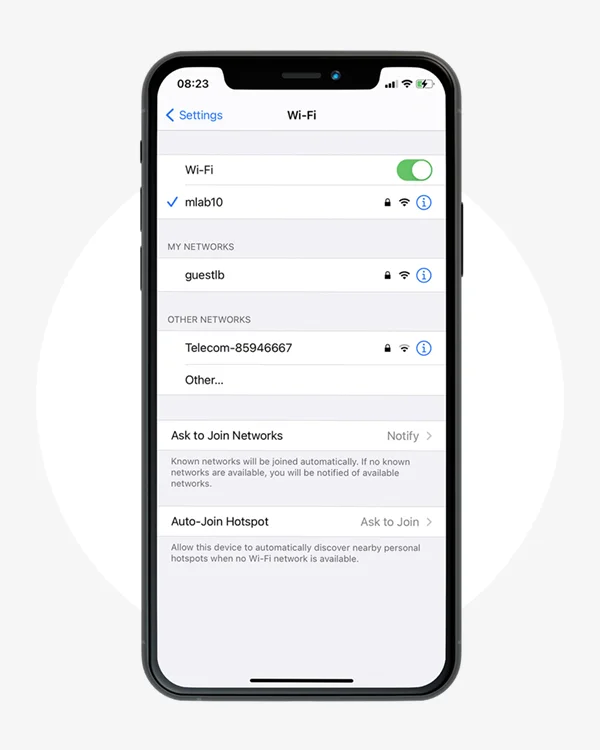
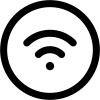
Check that you have Wi-Fi enabled on your mobile device and that you have connected to the network
This App is optimised for use with private networks and therefore its use with public networks could be limited due to protective firewalls or other security settings.
Remember that the stability of the network and the performances of the signal transmission system can affect whether the devices work properly. The Google Home and Google Nest devices connect to the dual-band Wi-Fi networks (2.4 GHz/5 GHz). For the specifications regarding the standards supported and the networks not supported, we recommend you consult the website https://support.google.com/googlenest and search for the heading “Google Nest and Google Home device specifications”.
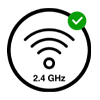
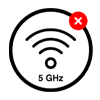
To configure the Google Home application with the Google Home and Google Nest devices, we recommend that you consult the website https://support.google.com/googlenest and search for the heading “New Google Home app” or “Ways to use the Google Home app”.
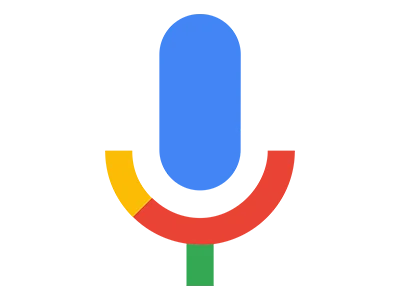
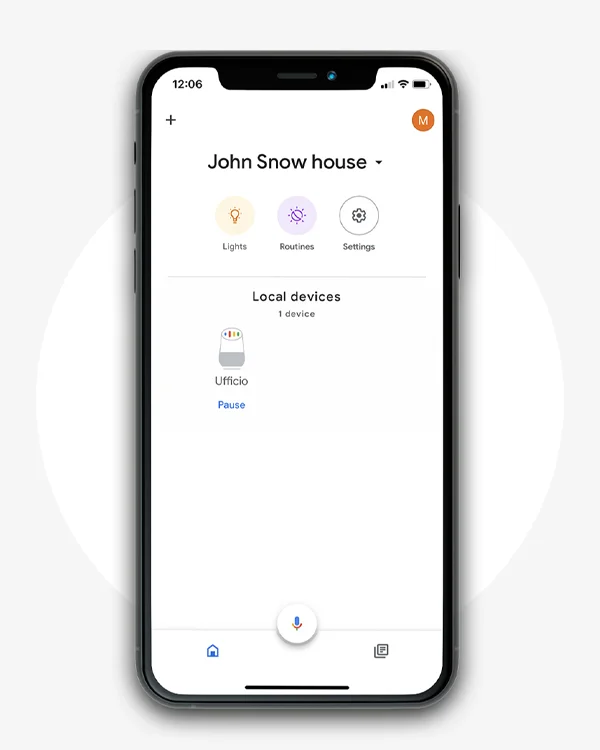
To associate the X-DRIVER devices to the Google Home or Google Nest device, you must first associate the Smart Life skill.
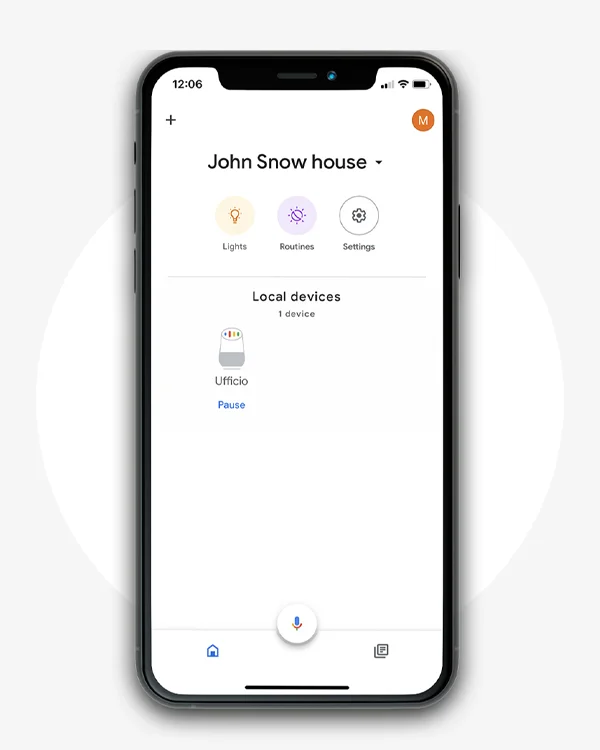

On the main screen of the Google Home application, tap on “+” on the top left and access “Add and manage” and then on “Configure device”.
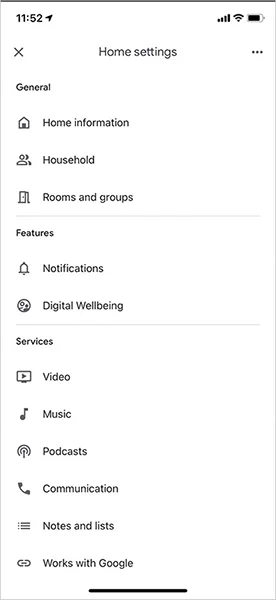
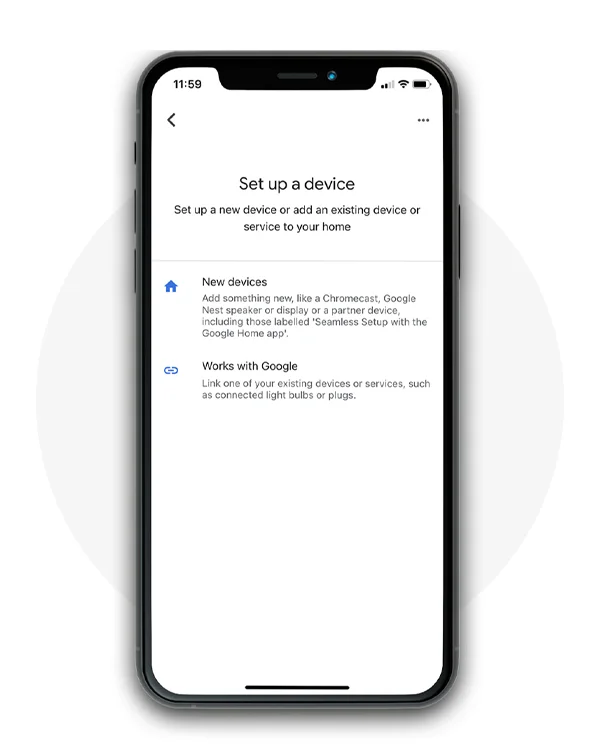
To link the Smart Life skill, tap on “Compatible with Google”, then on the search option at the top right, enter “Smart Life”2 and then select the skill with a tap on
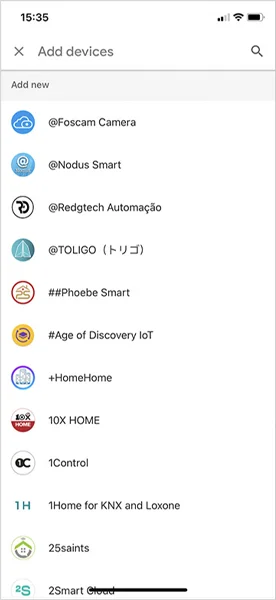
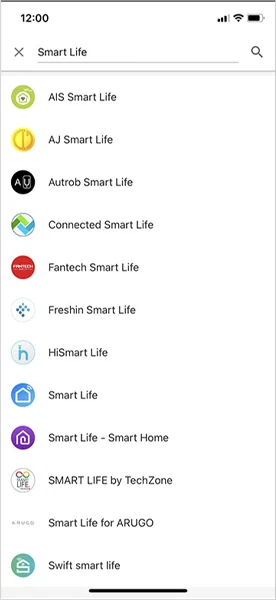
(2) _ Smart Life is a software by Tuya Inc. , one of the top skills for smart homes. To consult the legal requisites, conformity requisites, conditions of use and to manage the privacy settings of Smart Life, or for any other query about how the Smart Life skill works, please visit the official website of Tuya Inc. for your country and the information published about the skill.
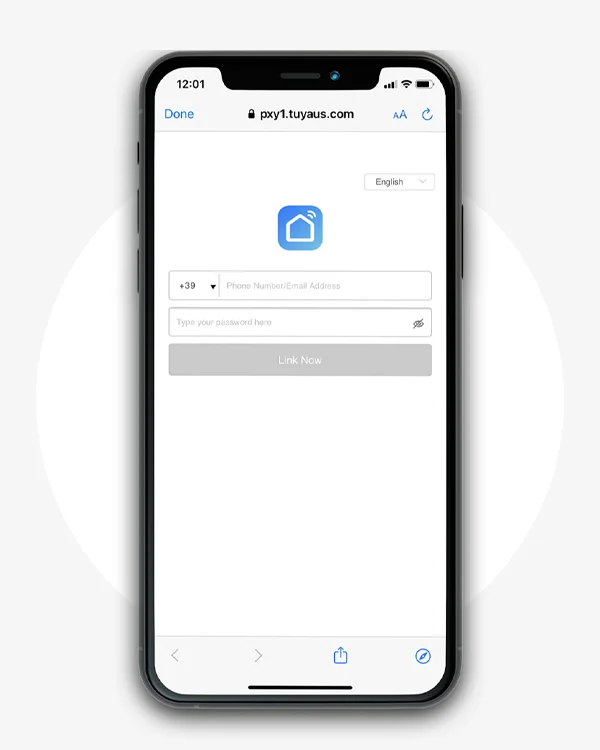
Enter the login credentials you used to configure the DOMUS4U WIFI application and tap on “Link now”.
Link now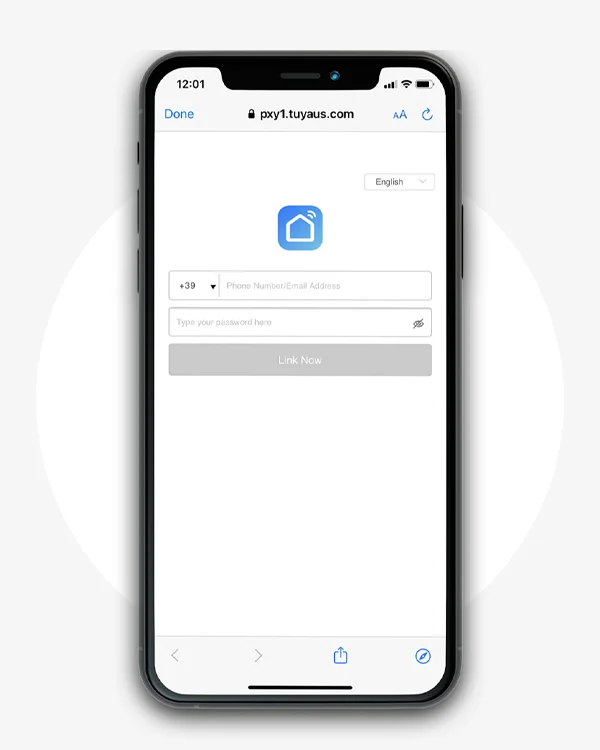

Caution:
only by using the credentials you used to configure the DOMUS4U WIFI application can you link the account to the Smart Life skill and complete the configuration of Google Home
DISABLE THE SKILL IF NECESSARY
If you have changed the login credentials for the DOMUS4U WIFI application, you must disable the Smart Life skill and reconnect the account with the new credentials.
Complete the procedure by authorising the Smart Life skill to link to the Google account. You can revoke this authorisation at any time.
The Smart Life skill is now connected; wait for a few seconds until your mobile device connects to the X-DRIVER devices that you can control with Google Home.

Caution:
remember that to configure the devices with Google Home they must first have been configured with the DOMUS4U WIFI application.


To associate X-DRIVER devices that you had already configured previously with the DOMUS4U WIFI application, tap on each of these and follow the instructions on your mobile device.
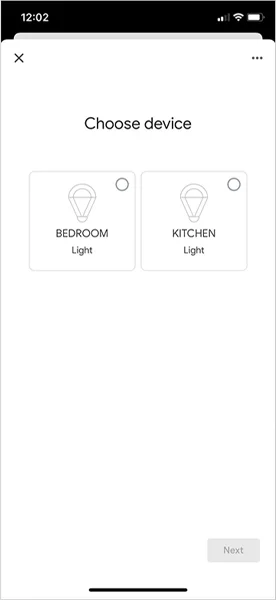
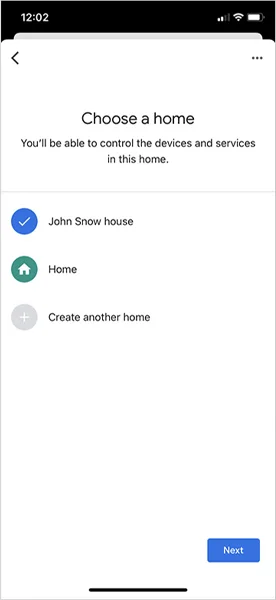
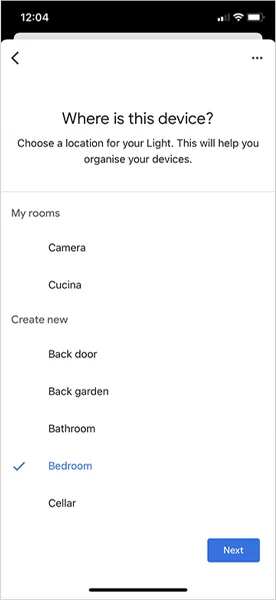
With Google Home, you can switch on and off and control the brightness and the colour temperature (only for X-DRIVER TW and X-DRIVER D-MOTION devices) of all lighting connected to the X-DRIVER,X-DRIVER TW (Tunable White) and X-DRIVER D-MOTION devices.
You can do this by directly giving a voice command to the Google Home or Google Nest voice assistant, or from your mobile device with a tap on “Devices” from the main screen of the Google Home application.
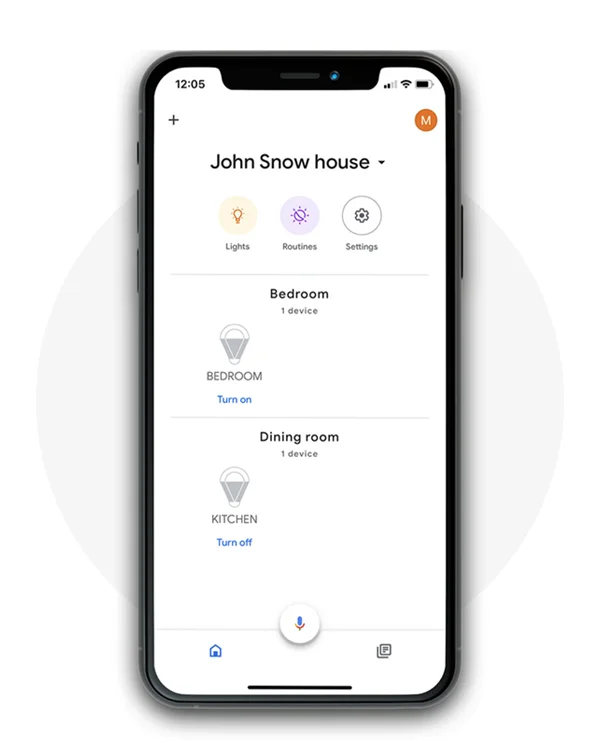

Caution:
Selecting the colour temperature using a voice command may limit the possible options to only some of those available, in relation to those of the Tunable White and D-MOTION lighting devices.
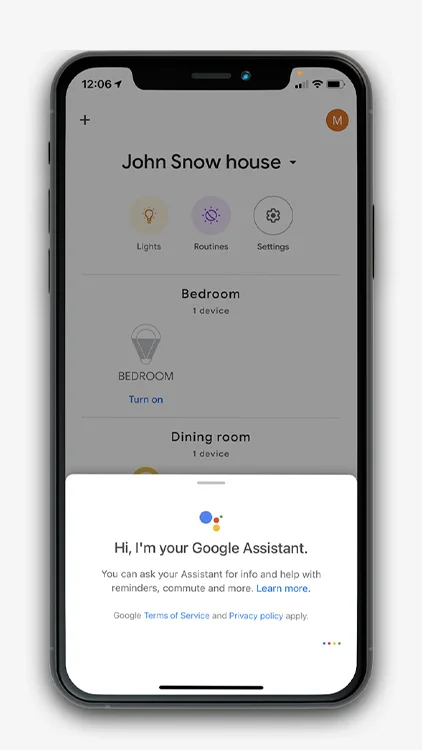
Selecting the colour temperature using a voice command, or from your mobile device, provides you with 6 options, from warm white to cool white with the intermediate shades in between.

Caution:
The consistency of the colour temperature selected with the one shown is not always guaranteed due to the range variations of the Tunable White and D-MOTION lighting devices. If, for example, the lighting device that you are adjusting has a colour temperature range from 2700 K (warm white) to 4000 K (daylight white), selecting cool white could correspond to 4000 K (daylight white). The options of the skill are fixed and cannot be modified.
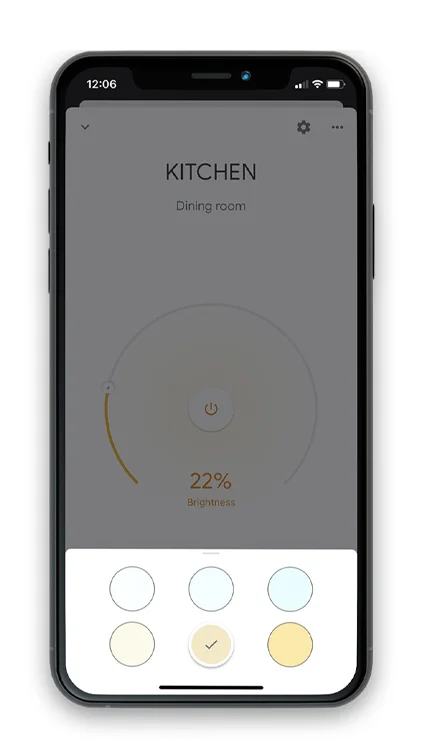
The lighting devices connected to the individual X-DRIVER devices can be turned on and off directly from the dashboard of the application.
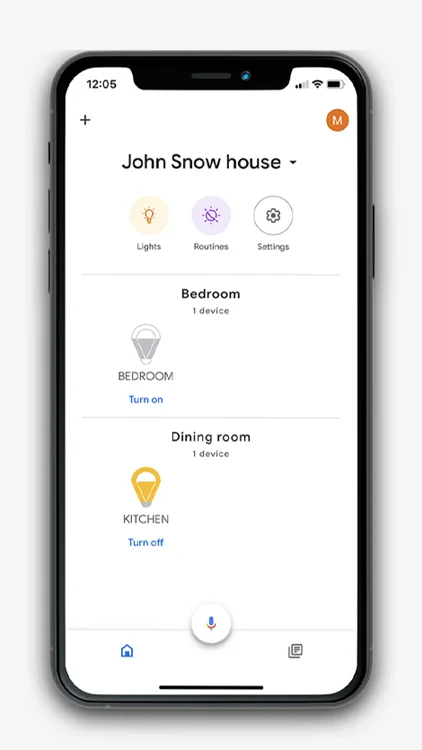
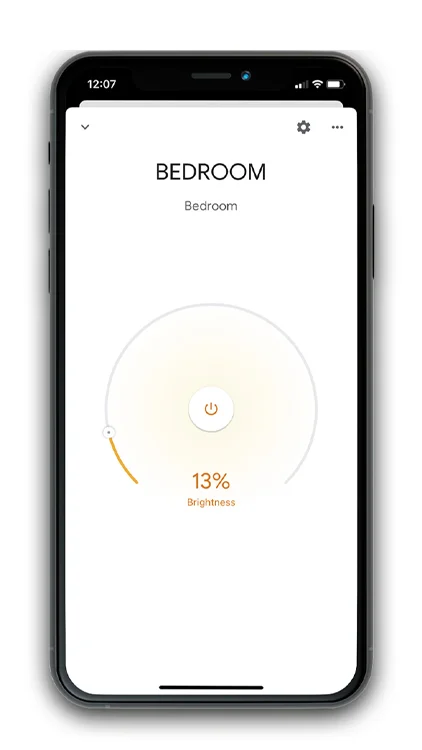
By tapping on the name of the device you can access the brightness setting which can be adjusted by moving the circular cursor. The percentage value from 1% to 100% is visible at the bottom of the cursor.
By tapping on the switch symbol, you can turn the device off and back on again.
The setting of each device will be automatically memorised.
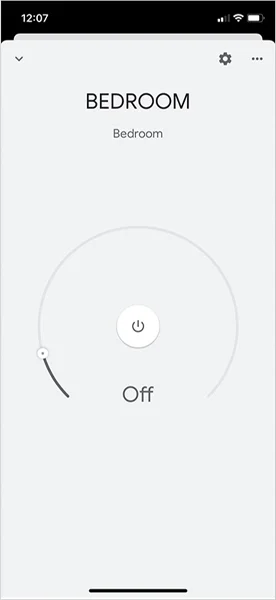
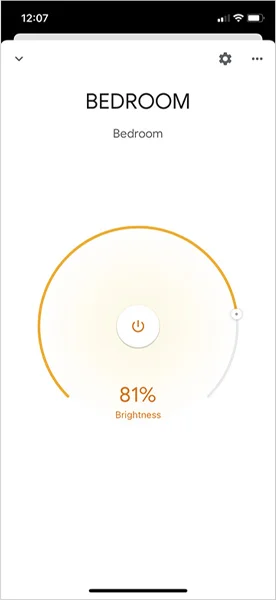
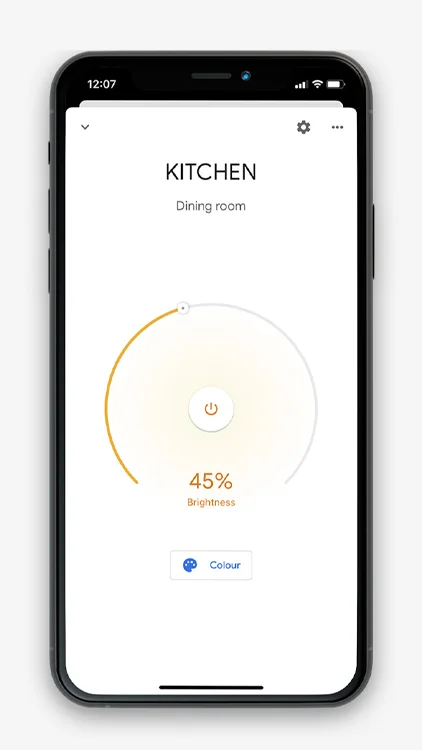
By tapping on the name of the device you can access the brightness adjustment setting and select the colour temperature of the lighting devices linked to the X-DRIVER TW (Tunable White) and X-DRIVER D-MOTION devices.
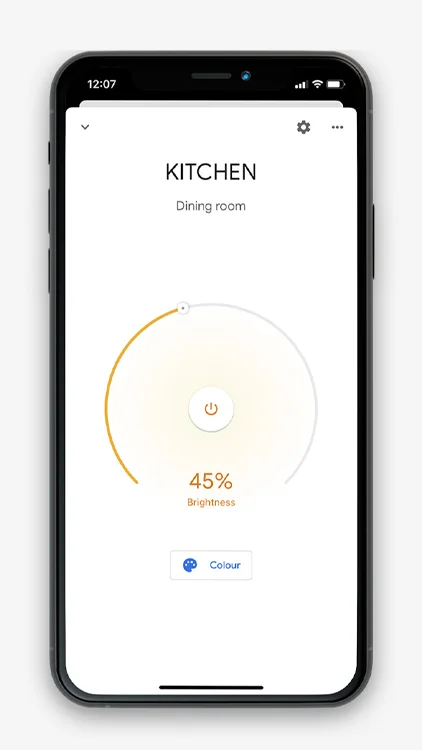
To select the colour temperature, tap on “Colour” and then tap on the desired shade.

Caution:
The consistency of the colour temperature selected with the one shown is not always guaranteed due to the range variations of the Tunable White and D-MOTION lighting devices.
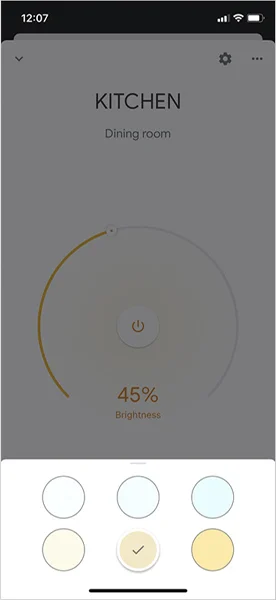
The Google Home application allows you to record routines that are frequently repeated and that can be associated with a voice command. For example, you can associate the good morning voice command (OK Google, good morning), with the turning on of all the lighting of a certain device.
To create a routine, tap on “Routine” and follow the instructions that will appear on your mobile device.
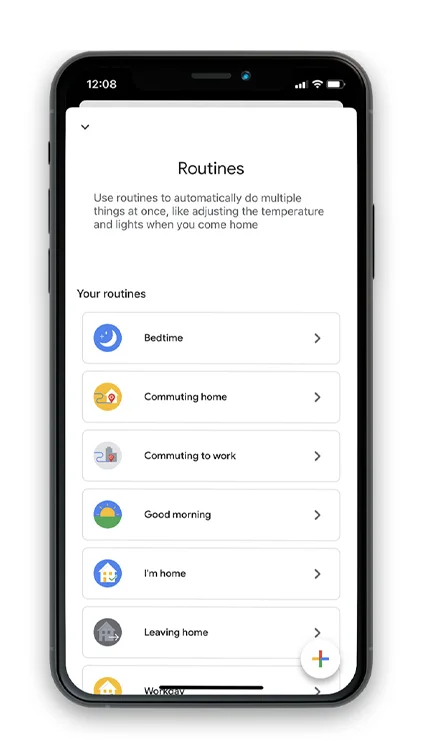
Adjustments made to the brightness and colour temperature settings (only for X-DRIVER TW and X-DRIVER D-MOTION devices) may not appear immediate. This occurs in particular the first time the Google Home application is used. This effect is in any case temporary and can also depend on the quality of the Wi-Fi signal used by the devices to communicate with your mobile device and with the Google Home or Google Nest device.
The Google Home app saves the last brightness and colour temperature settings (only for X-DRIVER TW and X-DRIVER D-MOTION devices) of the lighting devices connected to the X-DRIVER devices.
In case of blackout, or disconnection from the electricity supply, the X-DRIVER devices retain the last settings in their memory and when the power returns, the previous settings are automatically restored. However, these may not be synchronised immediately, or the commands may not always be perfectly aligned; for example, the on-off cursor could be in a position that does not correspond to the real status of the devices. In this case, these can be realigned simply by tapping on the switch.
If the X-DRIVER devices have been associated with a Google Home or Google Nest device in turn associated with a Wi-Fi network whose router is powered by an electricity grid that undergoes a blackout (even voluntary, such as, for example, the disconnection of the mains supply), it will be necessary to wait after minutes once the power has been restored before giving voice commands or launching commands from your mobile device. The time required to “restore” the settings can vary depending on the type of router and the time the devices need to reconnect to the Wi-Fi network and restore all the links.